Multimedia, apps, photo, video, music
Transfer photo, video or music files using a PC
Plug the smartphone to the USB port of the PC (the smartphone must be unlocked):
1. after the automatic installation of the driver on the PC, swipe downward the smartphone taskbar,
2. tap on "Android System • USB charging this device", then tap for more options,*
3. select "Transfer files",
4. from the PC, open Windows explorer blinking or a pop-up wearing the name of the smartphone,
5. click on "Open device to view files" (otherwise click on the volume "Phone storage" or "Internal shared storage" that appears)**
6. open this volume to copy/paste the needed files from the PC to the Smartphone by type, or vice-versa:
- into the phone, photo/video files are saved to DCIM>Camera folder,***
- music files can be saved anywhere in the smartphone memory but we recommend to gather them into "Music" folder for easy management.
* Caution: this notification appears to the far bottom of the screen, unroll the taskbar to the end to get it.
** SD card appears also.
*** Photos/videos files synchronized with "Photos" app do not appear in this folder.
do not appear in this folder.
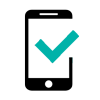 HARRY2
HARRY2 -
JERRY3 -
LENNY5 -
POWER U30 -
SUNNY3 -
SUNNY3 MINI -
TOMMY3 -
VIEW GO -
VIEW LITE -
VIEW MAX -
VIEW2 -
VIEW2 GO -
VIEW2 PLUS -
VIEW2 PRO -
VIEW3 -
VIEW3 LITE -
VIEW3 PRO - 64+4 -
VIEW4 -
VIEW4 LITE -
VIEW5 -
VIEW5 PLUS -
Y50 -
Y51 -
Y60 -
Y61 - 16+1 GB -
Y80 -
Y81 -
Y82 -
Pogosto postavljena vprašanja (FAQs)
V tem poglavju boste najprej našli seznam pogosto postavljenih vprašanj in še več kot to
Naši svetovalci vam bodo odgovarjali na vprašanja in ponudili učinkovite rešitve, da bi vam pomagali pri reševanju težav
Potrebujete pomoč?
Kontaktirajte Wiko prek spleta:


 do not appear in this folder.
do not appear in this folder.